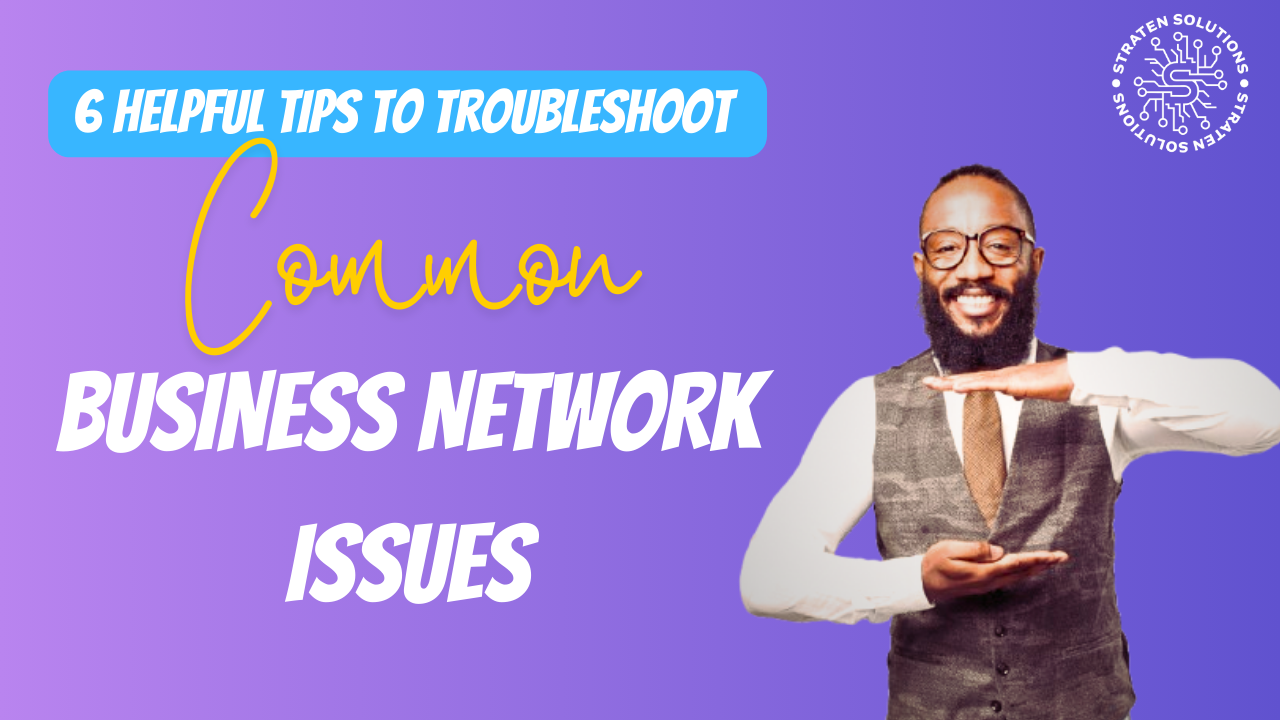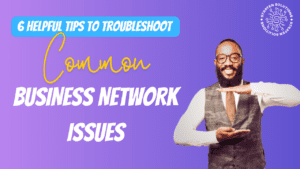
A reliable business network is crucial for keeping your operations running smoothly. It’s the backbone that supports everything from email to essential applications and cloud services. When network issues arise, they can disrupt communication, halt productivity, and even impact customer satisfaction and revenue. To minimize downtime and keep your network in top shape, quick and effective troubleshooting is essential. Here are six helpful tips to troubleshoot common business network issues and get you back on track
1. Identify the Problem
Troubleshooting begins with identifying the nature of the issue. By compiling comprehensive data, you can identify probable reasons.
Determine the Scope
First, assess the extent of the issue. Is it affecting just one user, a group, or the entire network? This will help narrow down potential causes and solutions. For example, if only one user is experiencing problems, the issue might be device related. If the entire network is down, it’s likely a more serious problem.
Ask Questions
Ask users to provide specific details about the issue, including when it started, what they were doing, and any actions they have already taken to resolve it. With this information, the root cause can be found more rapidly.
Check Error Messages
Look for any error messages or alerts. These can offer clues about the problem. Document these messages for future reference and troubleshooting.
2. Inspect Physical Connections
Physical connections are often overlooked but can be a common cause of network issues. Check all cables, ports, and power sources to rule out simple problems.
Check Cables and Ports
Inspect all cables and ports to ensure they are securely connected and undamaged. A loose or damaged cable can disrupt connectivity. Test cables with another device to verify they are functioning properly.
Verify Power Sources
Verify that the power is on in all networking equipment. To ensure there are no power problems, examine power cords and adapters. Sometimes, network issues can be fixed by just restarting power supplies.
Inspect Network Devices
Check the functionality of switches, modems, and routers. In order to resolve any transient issues, make sure that all indicator lights are functioning normally and try restarting these gadgets.
3. Test Network Connectivity
Testing network connectivity helps determine where the connection fails and whether the issue is specific to one device or affects the entire network.
Use Ping and Traceroute
To check network connectivity, use the ping and traceroute programs. These tools aid in locating the connection’s weak point. An external connection might be the problem, for example, if ping works properly locally but not remotely.
Test Different Devices
Try connecting different devices to the network. If one device connects successfully while another does not, the problem may be with the device rather than the network.
Check Wi-Fi Signal Strength
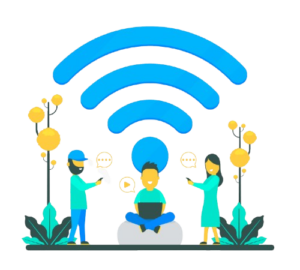
Verify the signal strength when use Wi-Fi. Weak signals can cause connectivity issues. Move closer to the router or access point and see if the connection improves. Use Wi-Fi analyzers to identify signal strength and interference.
4. Analyze Network Configuration
Network configuration issues can often cause connectivity problems. Check IP settings, DNS settings, and configurations on routers and switches. This can help you identify and fix misconfigurations. Some of these are quite technical. You might require an IT services partner’s assistance.
Check IP Settings
Check the IP settings, including gateways, subnet masks, and IP addresses, on the impacted devices. Device connections may be restricted by incorrect settings.
Review DNS Settings
Ensure DNS settings are correctly configured. Incorrect DNS settings can affect access to websites and services. Use reliable DNS servers to resolve this issue.
Inspect Router and Switch Configurations
Check the configurations on routers and switches for any incorrect settings or recent changes that might be causing the issue.
5. Monitor Network Performance
Keeping an eye on network performance makes it easier to spot recurring problems and possible bottlenecks. You have access to a wide variety of tools for this. They also help pre-warn you ahead of time of potential network problems.
Use Network Monitoring Tools
To check performance, use network monitoring tools. These programs provide information about bandwidth usage, network traffic, and possible problems. They aid in identifying patterns and locating problems.
Check for Bottlenecks
Identify any network bottlenecks. The network may become slower due to high traffic or excessive usage. To reduce traffic, consider either upgrading bandwidth or streamlining traffic.
Look for Interference
Search for sources of interference when using wireless networks. Wi-Fi signals can be disrupted by walls, other electronic equipment, and microwaves. To lessen interference, switch to alternate frequencies or channels.
6. Ensure Security and Updates
Maintaining a secure and effective network is essential for smooth operation. Frequently occurring issues can be avoided through regular updates and security checks.
Update Firmware and Software
Confirm that the firmware and software are up to date on all networking devices. Updates often include bug fixes and performance improvements. Regular updates help maintain a stable and secure network.
Scan for Malware
Run malware scans on all devices. Malware can cause various network issues, including slow performance and connectivity problems. Use reputable antivirus software and keep it updated.
Review Security Settings
Verify that the security configurations on routers and firewalls are correct and that no unauthorized changes have been done. Strong security configurations help in protecting your network against external threats.
Need Help Optimizing Your Business Network?
Having a reliable network is essential for business operations. Avoid costly downtime issues by working with our team to keep your network in top shape. We could set up monitoring protocols and other best practices to ensure your network functions smoothly and fully meets all of your needs.
Contact us today to schedule a chat about improving your connectivity.