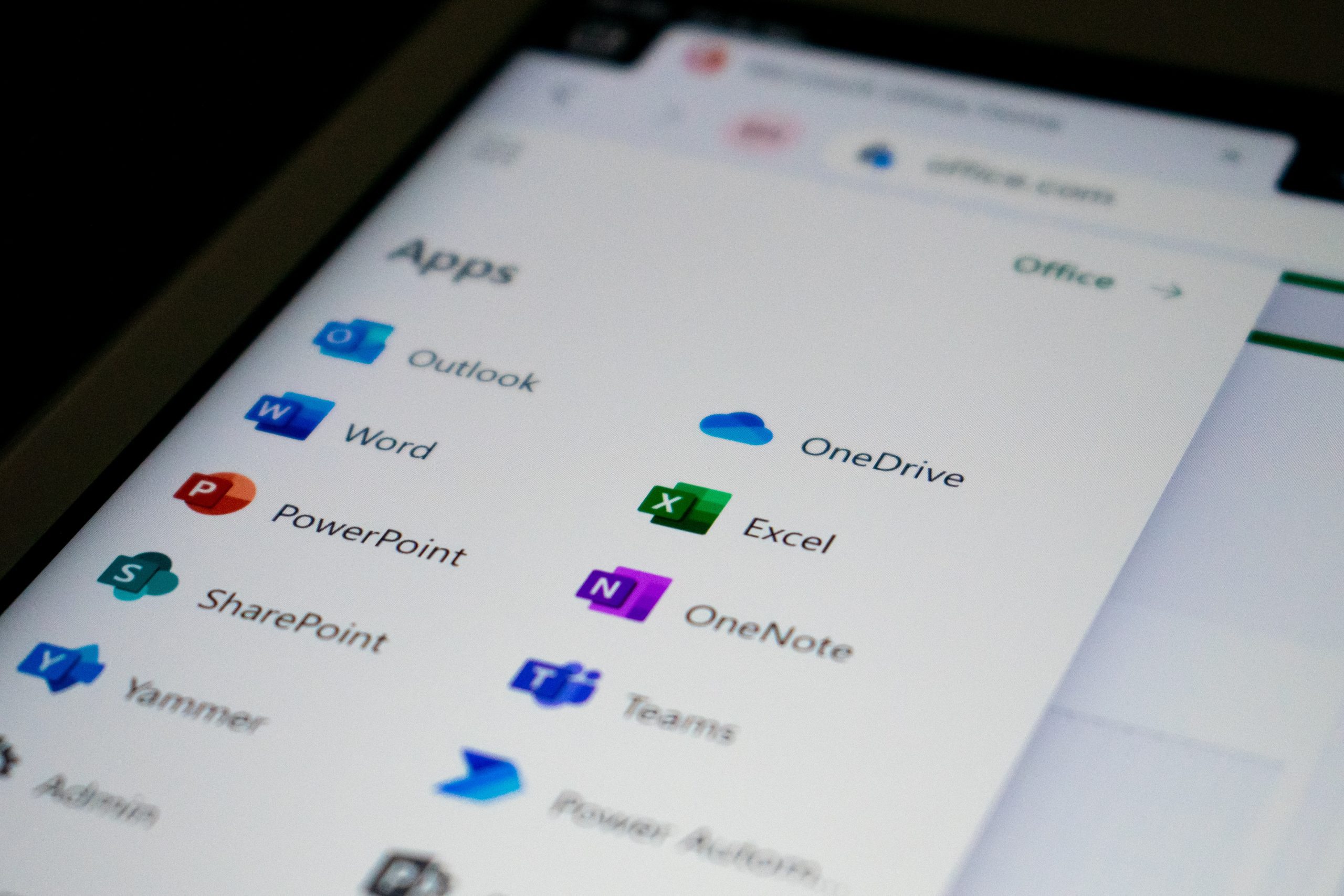5 Best Ways to Be Productive with Teams VA
Are you looking for ways to improve productivity and streamline workflows? if yes, you’re going to love what we’re about to tell you. You’ve probably heard of Microsoft Teams, the go-to tool for remote work in recent times. Nevertheless, have you heard about its virtual assistant?
This AI-powered feature has been taking the world by storm. Additionally, this tool helps professionals like you stay on top of their game. this is done by automating mundane tasks and providing quick access to information. In this blog post, we’re going to show you how you can harness the power of the Microsoft Teams Virtual Assistant to supercharge your productivity and get more done in less time. Get ready to revolutionize the way you work!

5 Best Ways to Be Productive with Teams VA
![]()
5 Best Ways to Be Productive with Teams VA are:
1. Schedule meetings and appointments
One of the most time-consuming tasks for any professional is scheduling meetings and appointments. With the Microsoft Teams Virtual Assistant, you can schedule meetings without leaving the Teams app. This saves you valuable time. Simply ask the assistant to schedule a meeting and provide the necessary details. It will take care of the rest.You can also customize the meeting settings, such as enabling video or audio conferencing. It’s a convenient way to keep track of your schedule and collaborate with your team!
2. Manage your to-do list
furthermore., another way to boost your productivity with the Microsoft Teams Virtual Assistant is by managing your to-do list. The assistant can create and update tasks, set reminders, and help you prioritize your work. By using natural language commands, you can delegate tasks to other team members and ensure that everyone is on the same page.
3. Find files and information quickly
Microsoft Teams is a hub for collaboration and document sharing, but with so many files and conversations happening at once, it can be difficult to keep track of everything. This Microsoft new feature can help you find files and information quickly by searching for a specific document, keyword, or message from a conversation.
4. Set up automated workflows
Additionally, you can also use the Microsoft Teams Virtual Assistant to set up automated workflows. For example, you can set up a workflow that automatically sends a notification to your team when a new document is uploaded to a specific folder. This can save you time and ensure that everyone is up-to-date on the latest developments.
5. Conduct virtual meetings with ease
Concurrently, you can also use the Microsoft Teams Virtual Assistant to set up automated workflows. For example, you can set up a workflow that automatically sends a notification to your team when a new document is uploaded to a specific folder. This can save you time and ensure that everyone is up-to-date on the latest developments.
Virtual meetings have become the norm in recent times, and the Microsoft Teams Virtual Assistant can help you conduct them with ease. You can use the assistant to join meetings, start recordings, and even transcribe meetings in real time. See if it makes you work smarter, and not harder. need more insight on how to maximize this great feature, check out this post by the Technology Press.
Get More Out of Your Microsoft 365 Tools: Assistance at Your Fingertips
Unlock the full potential of Microsoft 365 and supercharge your team’s productivity. Many companies overlook its powerful features and waste money on unnecessary apps. Don’t let that be you. Let us help you optimize your Microsoft 365 experience and take your team to the next level. Contact us today to set up a meeting.