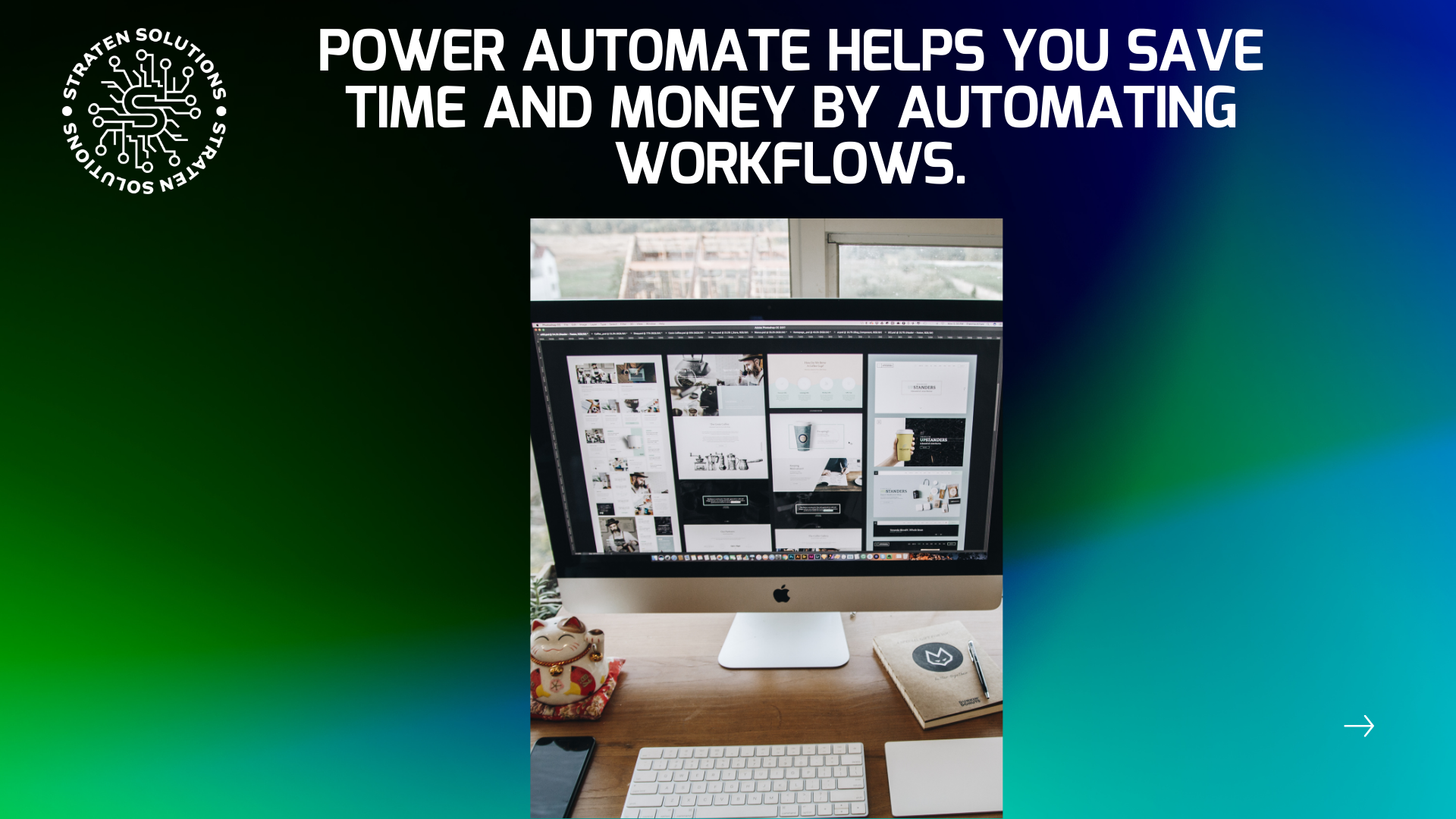Power Automate is one of the most effective tools available today for small and medium-sized businesses. Operating a company means wearing many hats, and without automation, teams get stuck on time-consuming tasks that drag down productivity.
In 2024, 85% of business leaders say AI-powered automation is key to driving productivity and efficiency across industries.
Power Automate is a powerful tool designed to help you streamline processes, whether you are providing IT services or overseeing internal operations. This guide will provide a comprehensive overview of how Power Automate functions, the benefits it offers, and a step-by-step approach to automating your workflows without requiring extensive coding skills.
What is Microsoft Power Automate?
Power Automate is a tool offered by Microsoft for business automation purposes, designed to assist companies in developing workflows for routine tasks such as notifications, file copying, requesting approvals, and more.
Power Automate is designed to be user-friendly, making it accessible even for those without technical expertise. It features an intuitive drag-and-drop interface that operates seamlessly across various platforms, including desktop, mobile, Microsoft Teams, and web browsers. This functionality allows users to easily create automated workflows and streamline processes without requiring advanced technical skills.
Why It’s a Game-Changer of SMBs

For small and medium-sized businesses, maximizing efficiency is crucial. Power Automate provides a practical solution by enabling users to create workflows, known as “flows,” that streamline processes and reduce the need for manual interventions. This tool allows businesses to enhance productivity without the necessity of hiring developers or investing in additional software resources.
Think of it as your virtual assistant that never takes a coffee break.
It even includes hundreds of pre-made templates and connectors. Want to automatically save email attachments to OneDrive? Done. Need to get a Teams message when a file changes in SharePoint? Easy. Need a manager to approve a vacation request via email? Just pick a template and customize it.
Real-World Use Cases That Make Life Easier
Power Automate is not all about fancy features, it’s about solving actual problems. Here are some everyday examples of what it can do:
- Customer onboarding: As a customer signs up, automatically send welcome emails, update task assignments for the relevant teams, and make updates to the CRM.
- Sales lead management: With a new entry, Power Automate can set up background follow-up emails, delegate the lead to an available sales executive, and note the prior activity all in one go.
- Expense reports: Set a workflow to pull receipts, summarize total expenses, and submit for approval instead of collecting receipts and filling out forms.
- New hire setup: Once an employee is added to your HR system, the tool can trigger a series of actions, creating accounts, sharing documents, and scheduling orientation meetings.
- Project management: Kick off a new project with automated task lists, team assignments, and progress tracking tools that keep everything on schedule.
Key Features That Make It Work
Here is a short overview of what Power Automate has to offer:
- Templates: For frequent activities such as transfer of files, email alerts, approvals, and reminders, there are prebuilt templates that can be used.
- Connectors: For popular applications such as SharePoint, Dropbox, Outlook, Google Drive, and even Twitter, there are more than 300 built-in connectors available.
- Triggers and actions: Each flow has a trigger that starts it. For example, receiving an email. After that, the flow executes actions, which can be any of the following: create a task, send a message, save a file. The actions can be adjusted to achieve your desired outcome.
- Cross-platform use: Available via Microsoft Teams, mobile, desktop, and browser, so you can manage your workflows anywhere.
What About Security?
Power Automate is built on Microsoft’s cloud infrastructure, meaning it benefits from robust security protocols, especially when integrated with Azure Active Directory. You can easily audit your flows, restrict access where needed, and protect sensitive data.
It’s also a great option for IT teams dealing with older systems. Power Automate can connect to legacy software without forcing you to replace or overhaul existing tools.
Robotic Process Automation (RPA) and Process Advisor
For those seeking to enhance their workflow efficiency, Power Automate provides advanced capabilities such as Robotic Process Automation (RPA). This feature enables users to record their screen and mouse movements, facilitating the creation of repeatable actions. RPA is particularly useful for automating tasks that involve extracting data from systems that lack API integration.
There are two types of RPA flows:
- Attended RPA: Runs while you’re logged in, ideal for tasks that still need some human input.
- Unattended RPA: Runs in the background based on a trigger, with no user required.
Then there’s Process Advisor, a tool that helps you analyze how your team works. It can identify bottlenecks and highlight steps that slow things down, so you can automate smarter.
Project Management: Five Ways Power Automate Helps
If you’re in charge of projects, you know how much time goes into communication, documentation, and keeping everything on track. Here’s how Power Automate can give you back some of that time:
Automated Approvals
Set up automated flows for document approvals, project requests, or budget reviews, no more chasing down signatures.
Centralized Document Management
Store project documents in one place, track changes, and ensure everyone’s always working off the latest version.
Real-Time Reporting
Connect Power BI to Power Automate to create live dashboards and reports that reflect real-time progress on tasks and budgets.
Team Communication via Teams
Set up instant notifications in Microsoft Teams when key updates happen, like task completions or deadline changes, so nothing falls through the cracks.
Smarter Task Organization
Use automation templates to schedule meetings, send reminders, and assign priorities, helping your team focus on what really matters.
Streamline Your Work in Minutes
Getting started with Power Automate is easier than you think. Log into Microsoft 365, open Power Automate, pick a template or build your own, customize, and save. It runs in the background automatically.
Power Automate helps small businesses ditch the busywork, boost productivity, and grow smarter. Ready to streamline your workflows? Contact us today to get started.